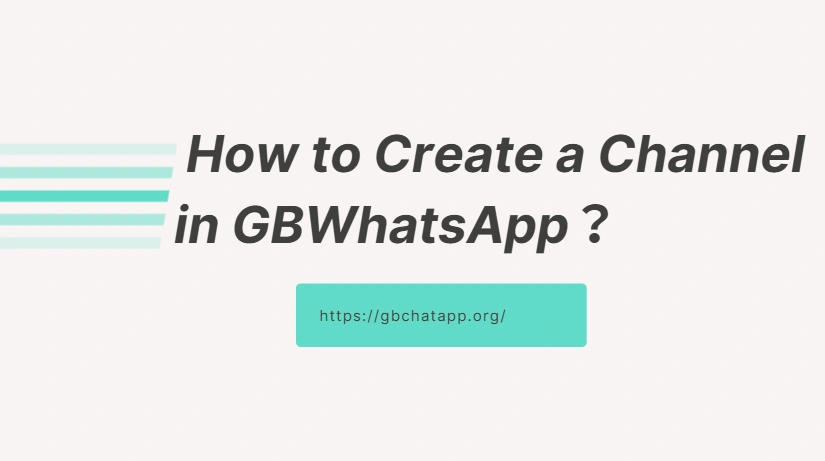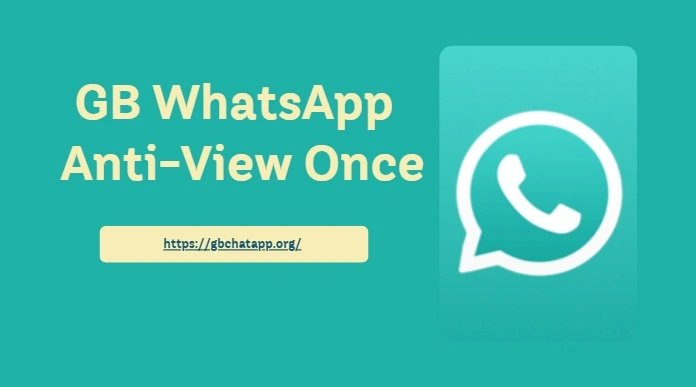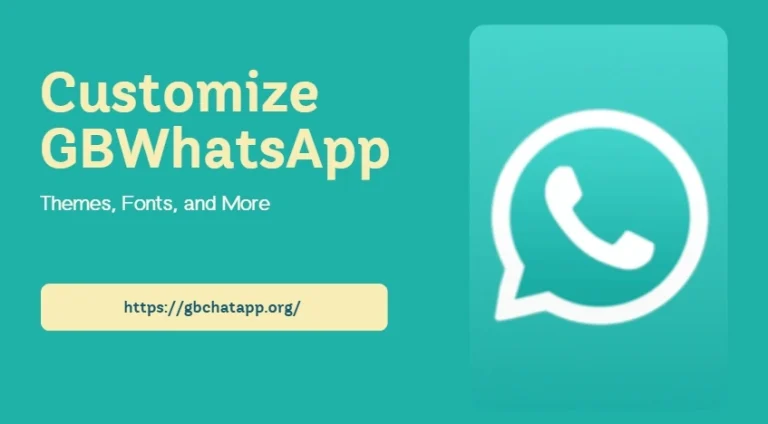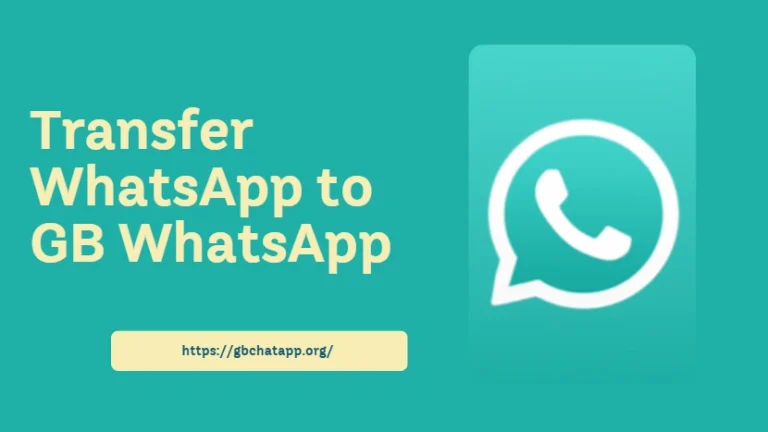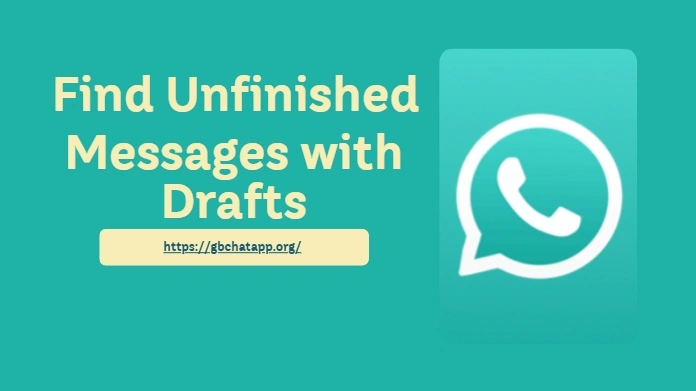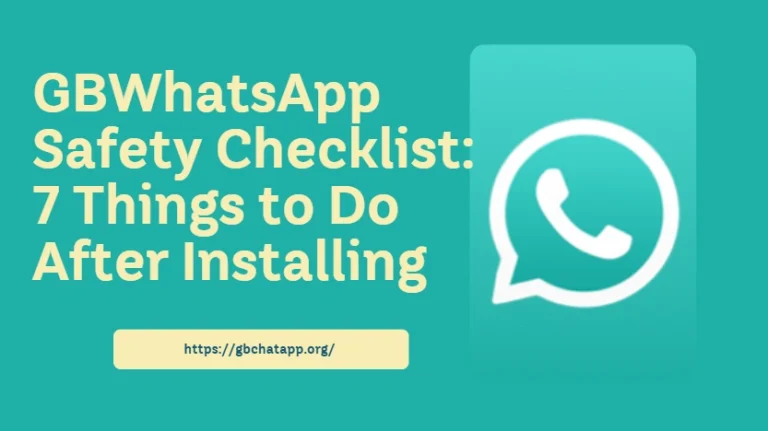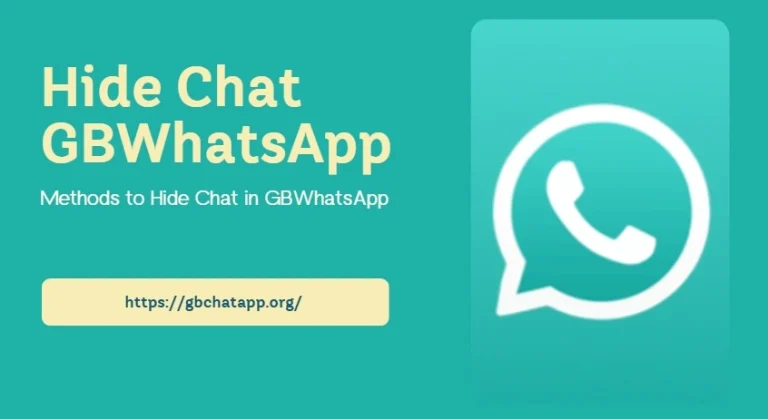How to Create a Channel in GBWhatsApp?
Have you ever sent an important message in a group chat, only to see it buried under countless replies and unrelated chatter? Or perhaps you want to quietly share resources, announcements, or updates without being disturbed. The Channel feature in GBWhatsApp solves this problem perfectly. Channels are a one-way broadcast tool, where only the admin can post messages and subscribers can only view them. This makes information delivery clear, efficient, and ideal for announcements, resource sharing, or building a personal content platform.
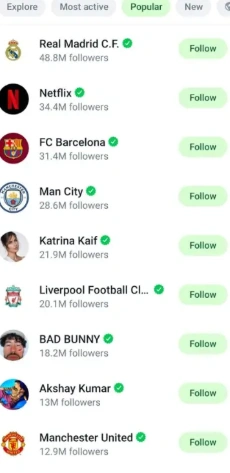
Preparing to Create a Channel in GBWhatsApp
Before creating a channel, make sure your GBWhatsApp is updated to the latest version. Older versions may not support the channel feature, and you might not see the entry point. Additionally, ensure that your device has a stable internet connection to avoid interruptions while creating the channel or uploading content. Proper preparation ensures a smooth channel creation process.
How to Create a Channel in GBWhatsApp
- Open GBWhatsApp and go to the Updates tab: Launch GBWhatsApp on your device and navigate to the “Updates” tab in the bottom menu. This is where you can access the channel section.
- Tap the plus (➕) icon: On the channel page, click the plus (➕) icon and select “Create Channel” to start the channel creation process.
- Enter your channel name: Input a clear and memorable name for your channel. This name will be visible to all subscribers and can be changed later if needed.
- Write a short channel description: Provide a brief description explaining the purpose and content of your channel. This helps subscribers quickly understand what your channel is about.
- Upload a channel icon or logo: Add an icon or logo from your phone or gallery to make your channel more recognizable and professional.
- Confirm and create the channel: After filling in all required information, tap “Create.” Your channel will be successfully generated and appear on the Updates page. The entire process is quick, simple, and intuitive.
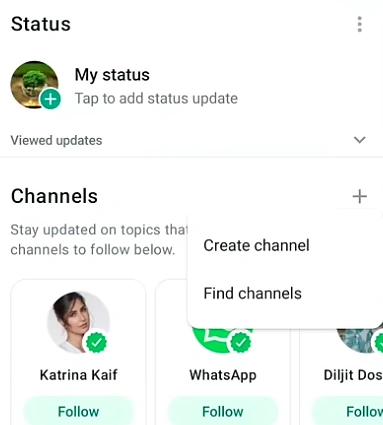
Customizing and Enhancing Your Channel
After creating your channel, you can further customize it. Channel names and descriptions can be modified at any time, and the icon can be replaced or improved to enhance recognition and professionalism. If your channel covers multiple topics, using tags or categories can help subscribers easily find content they are interested in. Proper customization makes your channel not only functional but also visually appealing.
Promoting Your GBWhatsApp Channel
Creating a channel is just the first step; attracting subscribers requires active promotion. You can copy the unique invitation link from the channel info page and share it with friends or groups. For faster growth, consider collaborating with other channels or groups to cross-promote. These strategies will increase your channel’s exposure and subscriber count.
Managing and Maintaining Your Channel
Keeping your channel active and maintaining high-quality content is crucial. Post updates regularly, ensuring that messages are concise and valuable, avoiding spam or irrelevant content. Monitor subscriber engagement and feedback to adjust your content strategy. Effective management not only satisfies existing subscribers but also helps attract new ones over time.
Conclusion
Creating a channel in GBWhatsApp is simple and efficient: navigate to the Updates page, tap the plus icon to create a channel, enter the name and description, upload an icon, and tap Create. Channels allow precise information delivery, announcements, and resource sharing without the distractions of group chat. Whether for personal content management or information dissemination, GBWhatsApp channels are a highly practical tool. Start creating your first channel today!